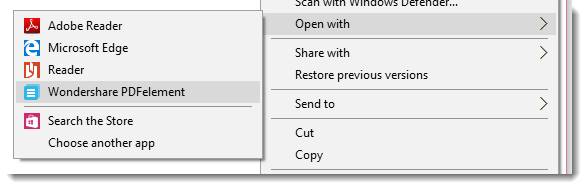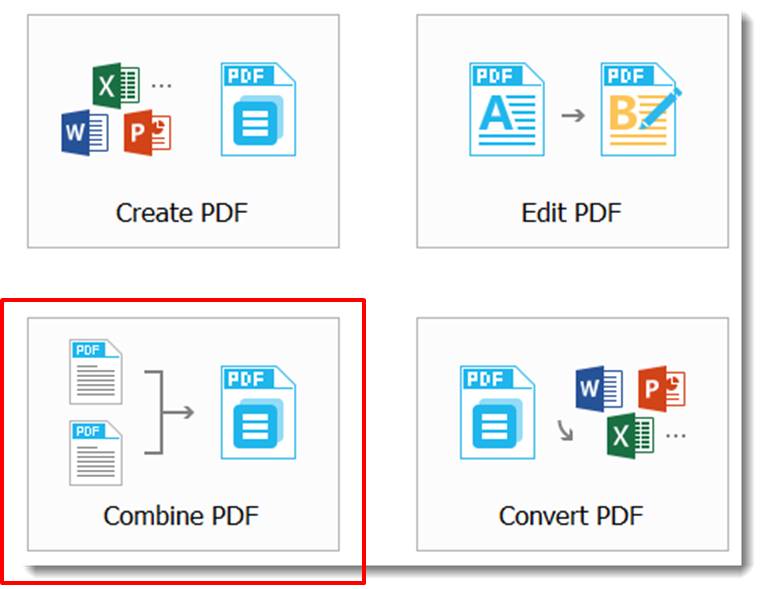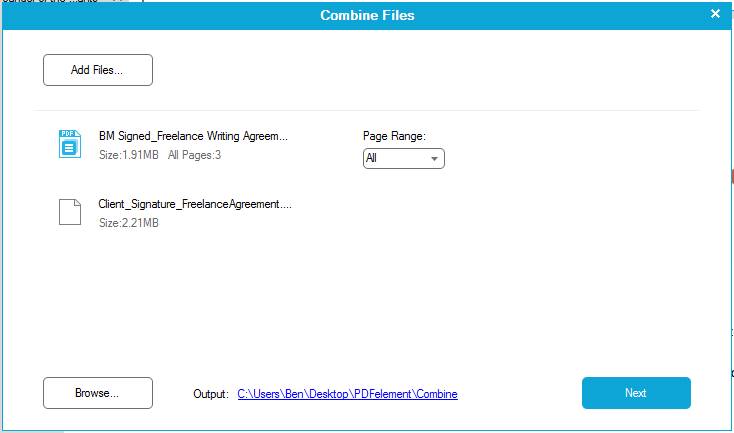From agreements and contracts, to invoices, questionnaires and marketing collateral, unless you’re a drug dealer or a family pet, you are probably well aware of the importance, and sometimes the nuisance, of PDF management. What you may not be aware of, however, is that beyond the Adobe portfolio, there is powerful, easy-to-use software out there for handling all important things in the day-to-day world of Portable Docs.
It turns out that just by snagging the right software, doc life becomes a lot easier. One such piece of software is Wondershare PDFelement, and since testing it out, I’ve definitely got a lot more confidence in my PDF game.
Wondershare PDFelement is a program you access from your local Windows or Mac OS device that allows you to edit, create, convert (to and from), combine, compress, tweak, stamp and secure (I may have even forgotten a few) PDF files. Given the kind of work I do, this tool just made its way into my “must have” list.
If you’re familiar with Word, any Microsoft Office application interface, or really any intuitive launch interface, you’ll immediately connect with the homepage of Wondershare:
All the stuff you usually need to do is right there in the center of the page, alongside the files with which you’ve most recently worked, and along the top, a handy ribbon with all management options clearly visible and easily accessible. Of course, since the app is local to your device, if you’re just looking to open a PDF, there’s the usual Windows menu option:
Aside from creating PDFs from a number of diverse file types (something the tool handles very smoothly), one of my most common use cases is receiving a document in PDF format and having to copy and paste, edit, or annotate the content. For those of you who have been in the same situation, all those things aren’t always a breeze. With Wondershare PDFelement, they kind of are.
For starters, annotation is just a matter of selecting text, highlighting it, and then adding a Pop-up Note:
For more intense or comprehensive edits (and to mitigate weird formatting issues upon transferring the content to a browser-based editor) I just need to convert the thing to a Word document. With just a few basic moves, I tackle that:
Done.
You’ll note though, that with this tool you can convert a PDF into just about anything; an invoice into a spreadsheet, a document page into an infographic, etc.
I deal with a lot of contracts and agreements, and not everybody uses an e-sign platform. Sometimes I am sent a static document that needs my signature, and sometimes I receive scanned signatures in such a way that I need to inject the image back into the original document.
Wondershare PDFelement makes both cases very simple. Starting with the latter example, you can easily combine an existing PDF with just about any other kind of file. In one case, I had an image that I needed to include as a page in an agreement. Again, that was just a few clicks away:
And just like that, what was once a JPG is now the 4th page of an agreement.
I can also sometimes be a stickler for security (even if it’s minor). With certain documents, like agreements, I like to have password protection in case an random party gets their hands on it and wants to snoop private terms. To add password protection on a doc, you simply click the password button, set the credentials and then save the file.
Then, whenever someone tries to open the document (even me), it is only accessible with the proper login details:
They even offer a secure way to sign documents with a consistent, unique digital signature stored on your device:
If you’re designing an agreement or “signing off” on something and you want to get a bit old-school cool, Wondershare PDFelement has a Stamp module from which you can apply canned stamps or custom images to apply as digital approvals:
For the basics, the software is full-featured to say the least. If you go further, there are tons of other handy functions like:
- Optical Character Recognition (OCR) for converting scanned images into editable text files
- Bates Numbering for legal documents
- Creating and editing forms
- Share to Dropbox, Evernote, Google Drive, etc.
- File compression to Web/Office/Print/Custom Ready sizes
To get rolling, you can sign up for a 14-day trial and if you dig it, you can purchase a lifetime license for just $69.95, or $89.95 with the OCR functionality. Again, that’s a one-time purchase, and the software, along with all future upgrades, is yours forever. Academic and corporate bodies can also purchase the tool in bulk, with 2-5 licenses running $242.95 and larger user bases priced out on a client by client basis. If you purchase Wondershare PDFelement for Windows and Mac at the same time, you can snag a discount in the ballpark of 50%
I am quickly learning that nostalgia is a flimsy justification for software adoption; there’s no reason to be stuck with Adobe, or even weird default preview tools like Windows Explorer. There’s also no reason why the management process for scans, images and PDFs needs to be complicated or short on flexibility. That ‘P’ in ‘PDF’ isn’t supposed to stand for ‘Painful’ (and definitely not, “proprietary”) – if you just install the right stuff, it won’t be.